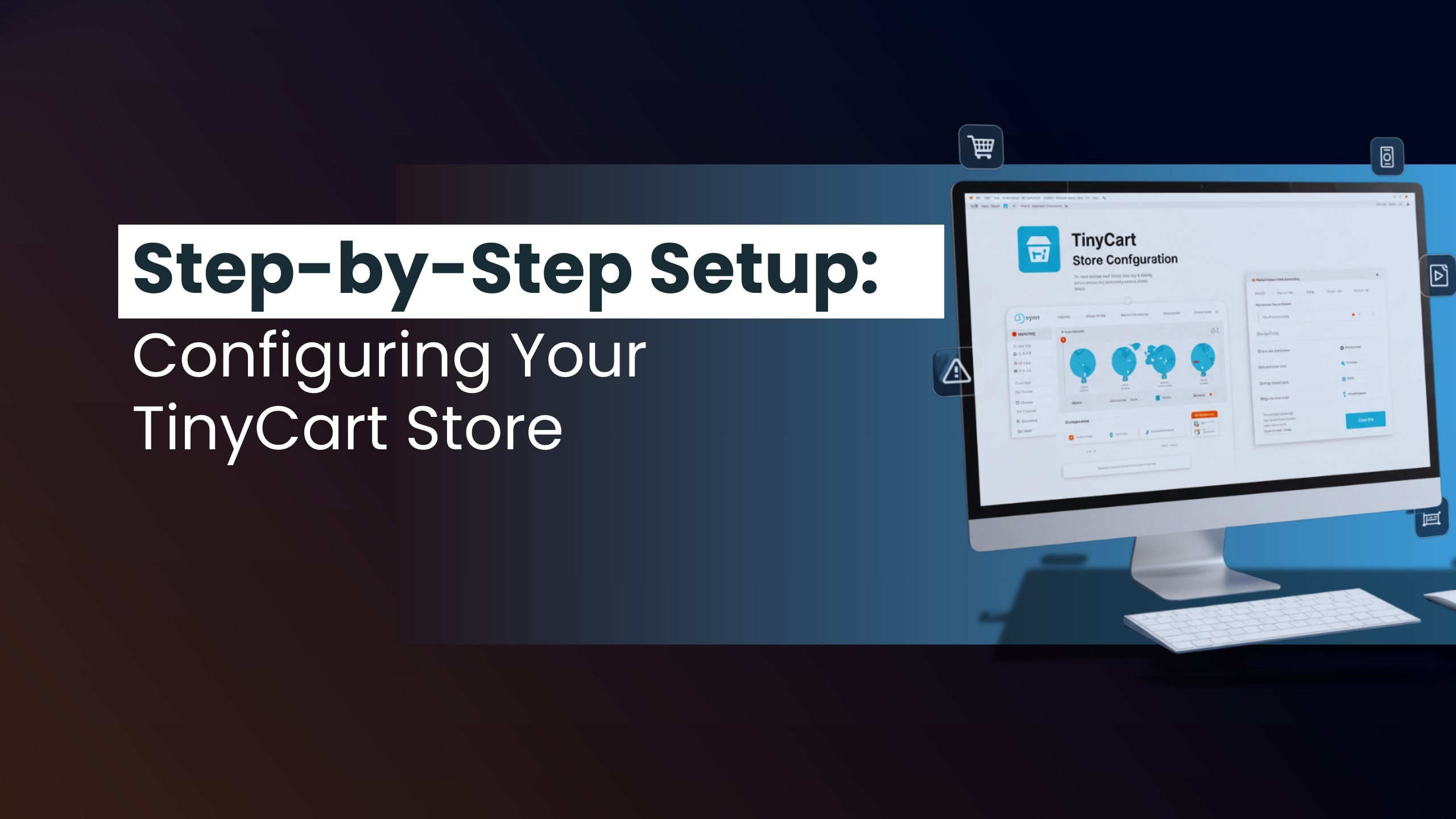Step-by-Step Setup: Configuring Your TinyCart Store
Launching your TinyCart store is the critical first step to building a successful online business. In this guide, we provide a detailed, step-by-step walkthrough—from installation to customization and troubleshooting—ensuring your store is fully functional and optimized for success. Along with actionable steps, you'll find video tutorials, interactive diagrams, and local success testimonials that cater specifically to the Australian market.
- Installation and Initial Setup
Step 1: Download and Upload TinyCart
Download:
Obtain the latest TinyCart software package from your TinyCart dashboard or the official website.
Upload:
Use an FTP client (e.g., FileZilla) to upload the package to your web hosting account.
Step 2: Run the Installation Script
Execution:
Navigate to your website URL where you uploaded TinyCart and follow the on-screen installation instructions.
System Requirements:
Ensure your hosting environment meets TinyCart's requirements (e.g., PHP version, MySQL).
Actionable Tip:
Double-check your hosting configuration and refer to the error logs if any issues occur during installation.
- Configuring Basic Settings
Step 3: Access Your TinyCart Admin Panel
Login:
Log into the TinyCart admin panel using your credentials post-installation.
Step 4: Set Up Site Settings
Site Information:
Enter your store’s name, contact details, and time zone.
Language and Currency:
Configure your store's default language and currency to align with your target market.
Actionable Tip:
Review these settings carefully as they impact how your customers see your store and conduct transactions.
- Customizing Your Store’s Appearance
Step 5: Select and Customize Your Theme
Theme Selection:
Browse through available TinyCart themes and choose one that reflects your brand identity.
Customization:
Use the theme editor to adjust colors, fonts, and layout.
Responsive Design:
Preview changes on multiple devices to ensure the design is mobile-friendly.
Local Case Study:
A boutique in Melbourne found that tweaking their theme for mobile responsiveness increased their conversion rate by 20%.
Actionable Tip:
Gather feedback from peers or a small group of customers to refine your design further.
- Adding Products and Organizing Your Inventory
Step 6: Add Your Products
Product Details:
Enter detailed descriptions, high-quality images, and pricing information for each product.
Consistency:
Use consistent formatting to maintain a professional appearance.
Step 7: Organize Products into Categories
Categorization:
Create logical product categories for easy navigation.
Actionable Tip:
Plan your inventory categorization strategy in advance to streamline the customer experience.
- Setting Up Payment and Shipping Options
Step 8: Configure Payment Gateways
Payment Options:
Integrate popular payment gateways (e.g., PayPal, Stripe, or local Australian bank gateways) via TinyCart settings.
Testing:
Perform test transactions to ensure the system functions correctly.
Step 9: Set Up Shipping Methods
Shipping Settings:
Define shipping options, zones, and rates that align with your business model.
Customization:
Tailor your shipping settings to meet local delivery standards.
Actionable Tip:
Run multiple test orders to ensure the entire checkout process, including payment and shipping, works seamlessly.
- Testing, Troubleshooting, and Mobile Optimization
Step 10: Pre-Launch Testing
User Experience:
Navigate your store as a customer, ensuring smooth navigation and a consistent design across devices.
Checkout Process:
Test the complete order process, from adding products to completing payment.
Step 11: Troubleshooting Common Issues
Installation Errors:
Verify server compatibility and check error logs if issues arise.
Theme Customization Glitches:
Clear your browser cache and refresh the page to see updates.
Payment Gateway Problems:
Confirm API keys and configuration settings are correct.
Actionable Tip:
Maintain a troubleshooting log to record issues and their resolutions, helping with future updates.
Mobile Optimization
Responsive Design Check:
Ensure your store’s theme is fully responsive.
Mobile Performance:
Test the site on various mobile devices to confirm fast load times and an intuitive user interface.
Actionable Tip:
Use tools like Google’s Mobile-Friendly Test to verify your site’s performance on smartphones.
- Best Practices for Ongoing Management
Step 12: Regular Updates and Maintenance
Software Updates:
Keep TinyCart and integrated plugins up to date.
Data Backups:
Schedule regular backups to protect your store’s data.
Performance Monitoring:
Use analytics tools to track visitor behavior, sales, and conversion rates.
Actionable Tip:
Set a monthly maintenance schedule to review updates, backups, and performance metrics.
- Actionable Next Steps and Growth Roadmap
To ensure long-term success, implement these next steps:
Review Your Configuration:
Confirm that all settings and integrations are correctly set up.
Gather Feedback:
Launch a soft opening with a limited audience to collect valuable feedback.
Optimize User Experience:
Use analytics and customer feedback to refine your design and functionality.
Plan for Future Scaling:
Develop a roadmap for future updates and expansion of your TinyCart store.
- Continuous Learning and Resource Hub
Stay updated and enhance your skills:
Webinars & Workshops:
Attend free sessions from StartupAus, and business.gov.au.
Online Courses:
Explore courses on platforms like LinkedIn Learning and Coursera focused on e-commerce, digital marketing, and technical troubleshooting.
Resource Links:
Bookmark trusted sources like business.gov.au for regular updates on e-commerce best practices.
- Actionable Summary Checklist
Your TinyCart Setup Checklist:
a. Download and upload the TinyCart package.
b. Run the installation script and verify system requirements.
c. Configure basic site settings (name, contact, language, currency).
d. Customize your theme and ensure responsiveness.
e. Add products with detailed, consistent descriptions.
f. Organize products into intuitive categories.
g. Set up payment gateways and shipping methods, and test them.
h. Conduct comprehensive pre-launch testing, including mobile optimization.
i. Troubleshoot any issues and maintain a log.
j. Schedule regular updates, backups, and performance reviews.
k. Gather customer feedback and plan for scaling.
Key Takeaways
- Thorough Setup is Crucial: A comprehensive setup process is the foundation for a successful online store.
- Customization and Testing: Tailor your store’s design to your brand and rigorously test all functionalities before launch.
- Ongoing Management: Regular updates, data backups, and performance monitoring ensure long-term success.
- Actionable Roadmap: A clear, step-by-step plan, supported by interactive tools and checklists, helps you streamline your setup and prepare for growth.
- Mobile Optimization: Ensuring your store is mobile-friendly is essential for reaching today’s consumers.
Conclusion
Configuring your TinyCart store is a vital step toward establishing a successful e-commerce business. By following this detailed, step-by-step guide—enhanced with interactive resources, local case studies, and actionable checklists—you can ensure that your online store is not only set up correctly but also optimized for continuous growth. Use our free resources and webinars to stay informed and keep your store performing at its best.
FAQs
- What are the first steps to setting up a TinyCart store?
Begin by downloading the TinyCart package, uploading it via FTP, and running the installation script. - How do I ensure my store’s configuration is correct?
Double-check your site settings, theme customization, product organization, and payment/shipping integrations. - What if I encounter installation or customization issues?
Verify that your hosting meets system requirements, review error logs, and consult the TinyCart support documentation. Use our troubleshooting flowchart for guidance. - How important is mobile optimization?
Ensuring your store is responsive and optimized for mobile devices is critical, as many customers shop on their smartphones. - Where can I find additional resources on TinyCart?
Access the official TinyCart documentation, community forums, and our downloadable setup guides for more in-depth instructions.